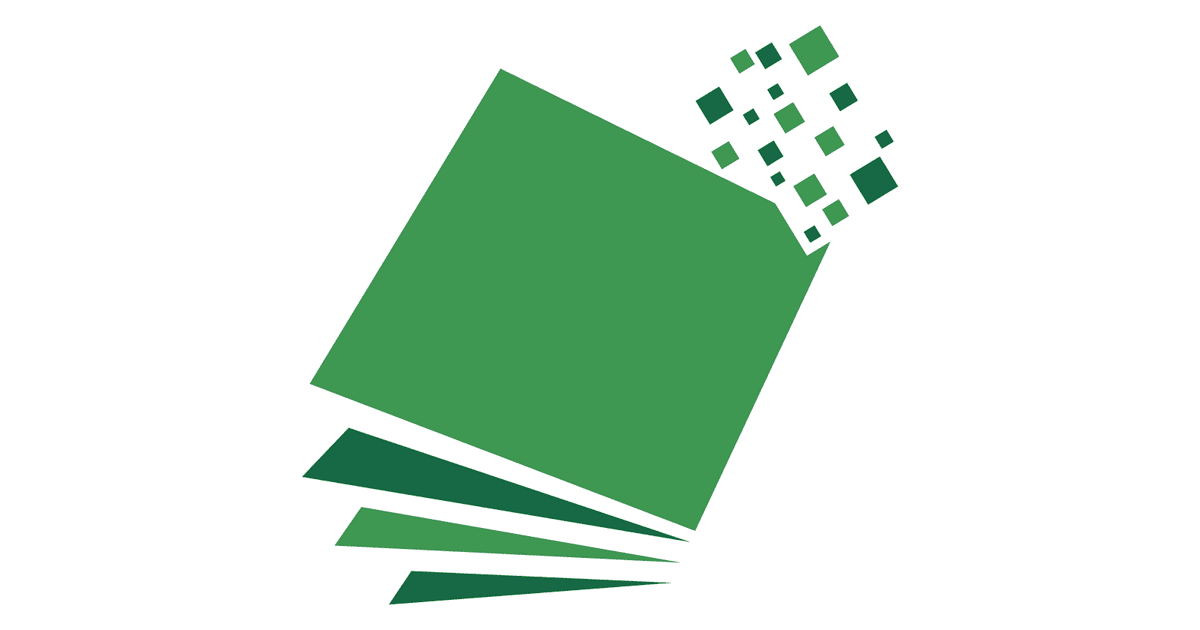Bonjour a tous,
Voici le code que j'ai complété afin de surligner la ligne et la colonne de la cellule sur laquelle je clique .
Cependant ma problématique est la suivante : est il possible de ne pas surligner l'ensemble de la ligne ou de la colonne mais uniquement dans un zone définie (voir fichier joint feuille 2 si je clique sur K17). Le code est actif en feuille 1.
En vous remerciant par avance
Cordialement
'Private Sub Worksheet_SelectionChange(ByVal Target As Range)
If Target.Cells.Count > 1 Then Exit Sub
Application.ScreenUpdating = False
' Clear the color of all the cells
Cells.Interior.ColorIndex = 0
With Target
' Highlight the entire row and column that contain the active cell
.EntireRow.Interior.ColorIndex = 8
.EntireColumn.Interior.ColorIndex = 8
End With
Application.ScreenUpdating = True
'End Sub
Voici le code que j'ai complété afin de surligner la ligne et la colonne de la cellule sur laquelle je clique .
Cependant ma problématique est la suivante : est il possible de ne pas surligner l'ensemble de la ligne ou de la colonne mais uniquement dans un zone définie (voir fichier joint feuille 2 si je clique sur K17). Le code est actif en feuille 1.
En vous remerciant par avance
Cordialement
'Private Sub Worksheet_SelectionChange(ByVal Target As Range)
If Target.Cells.Count > 1 Then Exit Sub
Application.ScreenUpdating = False
' Clear the color of all the cells
Cells.Interior.ColorIndex = 0
With Target
' Highlight the entire row and column that contain the active cell
.EntireRow.Interior.ColorIndex = 8
.EntireColumn.Interior.ColorIndex = 8
End With
Application.ScreenUpdating = True
'End Sub